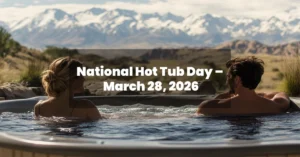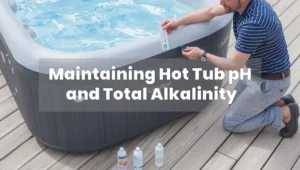Modern hot tubs that inflate like SaluSpa have made spa relaxation more accessible. Plus, if it’s a WiFi model, you do not even have to go outside to examine your spa; you can just use your smartphone. Even though most of the users find it quite confusing at the initial stage to get the WiFi connection set up.
Here’s how to get your SaluSpa connected to WiFi. This guide will take you all the way through app pairing and setup, to solving common issues and getting a solid connection.
Here we go.
What You Need to Connect SaluSpa to WiFi
Get started provided you have the right tools and setup with you. Note that not all models are provided with this feature and it is prudent to check if your model has the feature by confirming its model or product description.
Here’s what you’ll need:
A WiFi-enabled SaluSpa model (e.g., Milan, Coronado, Hawaii HydroJet Pro)
Access to a 2.4 GHz WiFi network (SaluSpa does not support 5 GHz networks)
A smartphone with Bluetooth and location enabled
The Bestway Smart Hub app (or LazySpa app for some regions)
A stable internet connection
Your home WiFi network name (SSID) and password
Tip: If your home router is dual-band (2.4 GHz + 5 GHz), make sure you connect your phone—and later the spa—to the 2.4 GHz band only.
How to Connect SaluSpa to WiFi — Step-by-Step Guide
First of all, you’ll have to set up your SaluSpa Wi-Fi connection. Steps are meant for the majority of Bestway inflatable hot tubs having a built-in Wi-Fi module.
Step 1: Download the Official App
Open the App Store for iOS, Google Play for Android and enter “Bestway Smart Hub” into the search bar to find and download the application then install it.
Use this app to adjust water temperature, set timers, and control heating and the massage system from afar.
Step 2: Power On Your Spa
Fill your SaluSpa with water, plug it in, and turn it on. You’ll see the WiFi icon button on the control panel.
Step 3: Activate WiFi Pairing Mode
Press and hold your SaluSpa’s pump control panel so that the WiFi button is held from 3 to 10 seconds. Slow flashing should commence on the WiFi indicator light.
Slow flash = ready to pair
Fast flash = pairing failed
Solid light = successfully connected
No light = WiFi module not working
Step 4: Enable Bluetooth and Location on Your Phone
Your phone will use Bluetooth to find and pair with the spa’s WiFi module. Also, ensure that location permission is enabled for the App – often required by Android and iOS for scanning nearby devices.
Step 5: Add the Device in the App
Open the Bestway Smart Hub app.
Tap “Add Device” or the plus (+) icon.
Select “Spa Control” as your device type.
Follow the on-screen instructions to proceed with setup.
Step 6: Connect to the Temporary Spa Network
Your SaluSpa creates a temporary WiFi hotspot (e.g., Bestway_Spa_XXXX) during pairing.
Connect your phone to this temporary hotspot.
If prompted, enter the default password (commonly 123456789 or bestway).
After pairing, the app will ask you to choose your home WiFi network.
Step 7: Link the Spa to Your Home WiFi
Once the app connects to the spa’s hotspot:
Select your home 2.4 GHz WiFi network from the list.
Enter your WiFi password carefully.
The spa will now attempt to connect to your router.
If successful, the WiFi light will turn solid, and the spa will appear in the app.
That’s it! Your SaluSpa’s connected to WiFi now, so you can control it from your phone.
Common Connectivity Issues & How to Fix Them
Sometimes the setup does not go as smooth as it should. Here’s what are the common issues faced by users while connecting their SaluSpa to Wi-Fi and how to resolve them:
1. The App Doesn’t Detect the Spa
Ensure the WiFi light is blinking slowly (pairing mode).
Move your phone closer to the spa.
Check that Bluetooth and location services are on.
Restart your phone and spa, then try again.
2. WiFi Light Flashes Fast
This usually means the spa failed to connect to your home network.
Double-check that you entered the correct WiFi password.
Ensure your phone and spa are both using 2.4 GHz WiFi, not 5 GHz.
3. The Spa Keeps Disconnecting
Could be weak WiFi signal. Move your router closer or use a WiFi extender.
Reduce interference by turning off other devices using the same frequency.
Avoid complex characters in your WiFi name or password.
4. You Can’t Find the Spa’s Temporary WiFi Network
Try resetting the spa’s WiFi module by holding the WiFi button again for 10 seconds.
Reboot your phone and scan again for nearby networks.
Preventive Tips for a Stable SaluSpa WiFi Connection
When your spa gets connected, you’ll need to keep that connection steady. Here are some good tips to follow:
 Keep the Spa Close to Your Router
Keep the Spa Close to Your Router
Walls, metal, and other outdoor obstacles can weaken the signals. Try and move the router closer to the hot tub or install a WiFi range extender around it.
 Use a Clean 2.4 GHz Channel
Use a Clean 2.4 GHz Channel
Some routers will let you set a specific WiFi channel. Don’t leave it on Auto, and don’t keep it on some crowded one like 6, try 1 or 11 for better results.
 Avoid Smart Characters in WiFi SSID
Avoid Smart Characters in WiFi SSID
No spaces, emojis, or special characters must be employed in the WiFi name or password since smart devices do get confused by them.
 Keep the App Updated
Keep the App Updated
Ensure that your Bestway Smart Hub app is up to date with all the latest bug fixes and compatibility improvements.
 Reboot Spa Monthly
Reboot Spa Monthly
Think of your spa’s control module the same as your phone or computer; it might need to be restarted once in a while just to clear its system memory and refresh the system.
When Your SaluSpa Still Won’t Connect — Seek Help
SaluSpa If you’ve tried everything and your still won’t connect to WiFi, it might be a deeper issue. Here are a few possibilities:
 Faulty WiFi Module
Faulty WiFi Module
Some units might come with a faulty WiFi chip or board. You’ll probably need a professional to fix or replace it.
 Outdated Firmware
Outdated Firmware
Bestway may release firmware updates for WiFi-enabled spas on an occasional basis. Unfortunately, they do not auto-update so you are going to need customer service help.
 Router Compatibility Issues
Router Compatibility Issues
Some older routers don’t play well with smart devices. You might have to upgrade your router or run a dedicated 2.4 GHz guest network for the spa.
 Contact Bestway Support
Contact Bestway Support
Head over to Bestway’s support site or give their customer service a call. Just be sure you’ve got:
Your spa’s model number
Proof of purchase
A detailed list of what you’ve already tried
Final Thoughts
Now you have learned the exact way to connect your SaluSpa to the Wi-Fi. This may seem a bit tricky initially, but you have got the correct app, a strong 2.4 GHz network and a bit of patience, everything will run fine.
Once connected, you’ll be able to:
Set heating schedules remotely
Turn jets and bubbles on/off via your phone
Monitor water temperature from anywhere
Enjoy a smarter, more relaxing spa experience
Follow this guide and have the connection issues with your SaluSpa troubleshooted, giving you complete control right in your pocket.
 Quick Recap
Quick Recap
Use only 2.4 GHz WiFi
Download and install the Bestway Smart Hub app
Pair using Bluetooth + location services
Make sure the spa’s WiFi light flashes slowly to begin
Reset the WiFi module if needed
Contact support if issues persist